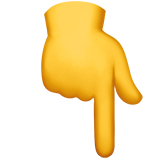To enjoy your content, you first need to add your personal cloud to the platform. It’s super easy!
ON YOUR SMARTPHONE OR TABLET
- Open the app and go to the cloud icon.
- Click on “+ Add cloud”.
- Select the option “Add from internet”.
- You’ll see the field where you should paste the link to your cloud. See the image below to find it!
- If you don’t have a cloud link, go to our forum to read our users’ experiences. https://www.myfamilycinema.help/
Clouds are updated automatically, and don’t worry, you won’t download anything harmful to your device.
ON YOUR TV
- Open the app and go to “My cloud”.
- Click on “+ Add cloud” to import your content.
- Select the option “Add from internet”.
- You’ll see the field where you should paste the link to your cloud. See the image below to find it!
- If you don’t have a cloud link, go to our forum to read our users’ experiences. https://www.myfamilycinema.help/
Clouds are updated automatically, and don’t worry, you won’t download anything harmful to your device.
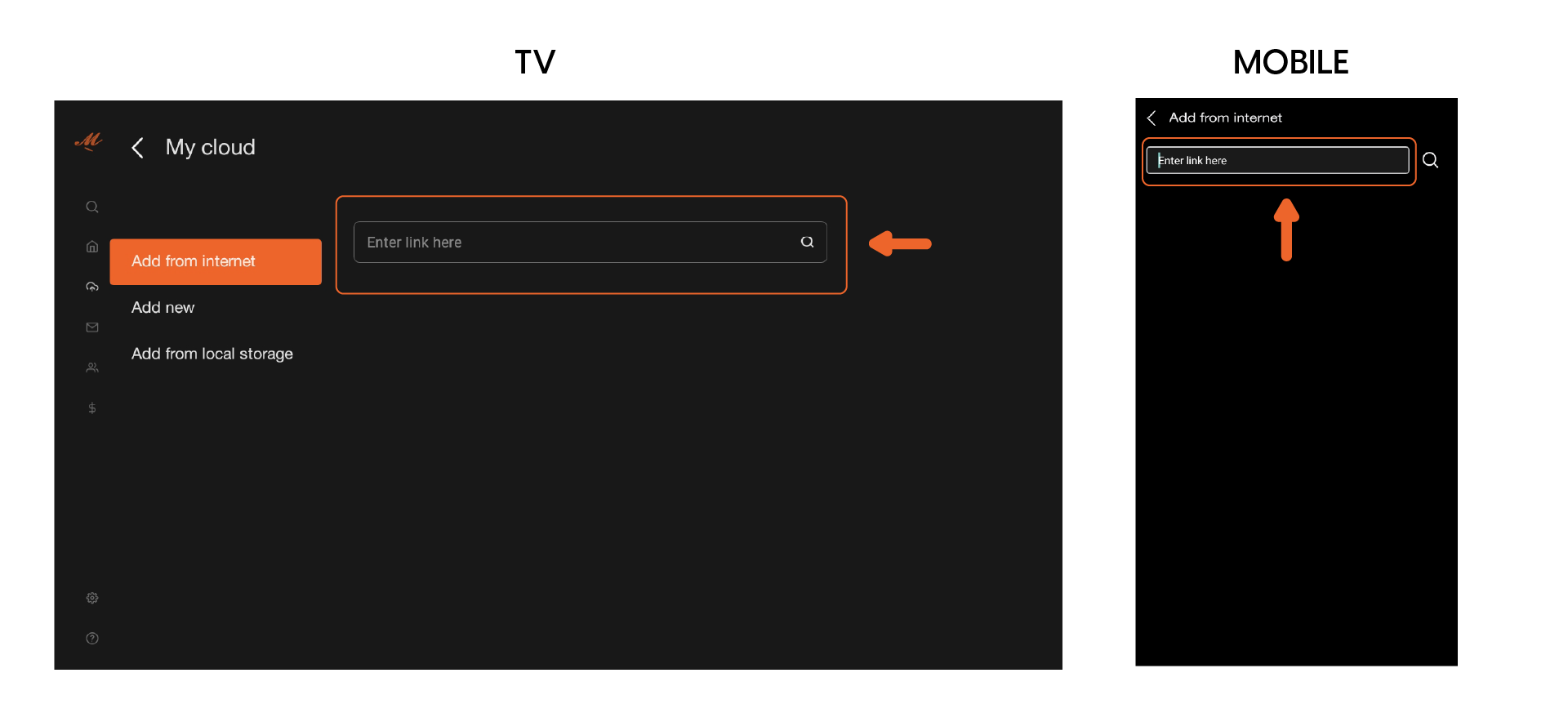
Still have questions? Fill out this form to get help!